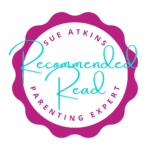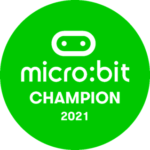The lessons are from the teach computing curriculum - https://teachcomputing.org/curriculum
Key Stage 1 Computer science lesson material.
Using the Teach Computing Curriculum as a basis I have created videos and adapted their materials to utilise at home.
The resources linked are all freely available and attached within the sections below.
Credit original resources www.teachcomputing.org
Year 1
Lesson Overview
This lesson looks at what technology is and where it could be found in the home.
A device is not required for this lesson.
Lesson Overview
This lesson looks at the main parts of a desktop computer and a laptop.
A device is not required for this lesson.
Lesson Overview
This lesson looks at the mouse and how to use it to create a picture.
A computer or laptop is required for this lesson to use the mouse or the trackpad.
https://paintz.app/ is used as the free online paint application.
Lesson Overview
This lesson looks at the keyboard and how it is used to write words.
A device is required for this lesson with a keyboard and a mouse or trackpad.
https://paintz.app/ is used as the free online paint application.
Lesson Overview
This lesson looks at the keyboard keys and how to type a capital letter, full stop, number and space. As well as move with the arrows and delete a mistake.
A device is required for this lesson with a keyboard and a mouse or trackpad.
https://paintz.app/ is used as the free online paint application.
Lesson Overview
This lesson looks at how to use a computer responsibly and think about how to use a computer at home.
This lesson does not require a device.
Lesson Overview
This lesson looks at the different buttons on the top of a bee bot. You can use an online tool with this lesson
Lesson Overview
This lesson looks at instructions and how they can be used as directions.
No device is required for this lesson.
Lesson Overview
This lesson looks at instructions to move forwards and backwards.
No device is required for this lesson.
Lesson Overview
This lesson looks at instructions to move left and right and combining this to move in four directions.
No device is required for this lesson.
Lesson Overview
This lesson looks at using instructions to get from one position to another.
No device is required for this lesson.
Lesson Overview
This lesson looks at different routes, different program a robot could use.
No device is required for this lesson.
Year 2
Lesson Overview
This lesson looks at what information technology is and finding examples of what is and is not information technology.
A device is not required for this lesson.
Lesson Overview
This lesson looks at where information technology may be seen in the home and start to think about why we use them.
A device is not required for this lesson.
Lesson Overview
This lesson looks at where information technology can be seen in the world, looking at where IT may be on a street and in a cafe/shop.
A device is not required for this lesson.
Lesson Overview
This lesson looks at how information technology is used in a supermarket to improve service.
A device is not required for this lesson.
Lesson Overview
This lesson looks at how information technology should be used safely, focusing on rules when using IT and taking photos.
A device is not required for this lesson.
Lesson Overview
This lesson looks at the digital 5 a day and ensuring technology is used responsibly.
A device is required for a part of the activity in the lesson.
Lesson Overview
This lesson looks at following instructions and how instructions need to be precise.
A device is not required for this lesson.
Lesson Overview
This lesson looks at how instructions can be in different sequences to create different algorithms.
A device is not required for this lesson.
Lesson Overview
This lesson looks at algorithms and predicting what will happen when the program is run.
A device is required for this lesson.
Lesson Overview
This lesson looks at designing and creating their own map and creating a route for the robot to follow.
A device is not required for this lesson.
Lesson Overview
This lesson looks algorithm design and creating an algorithm for your planned route.
A device is not required for this lesson.
Lesson Overview
This lesson looks at debugging and creating an algorithm to follow a route to stop at 2 locations on the map.
A device is not required for this lesson.
More coming soon, please get in touch on pam@computingforschools.com